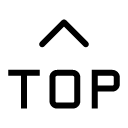M1 Mini Kids 3D printer is a clear operation in just three steps
One Install 3D printed consumables
If the printer does not work for more than 5 minutes, the print head will become cold, and the print head will heat up during the feeding and feeding work. During the heating process, the indicator light will blink quickly, and the print head will heat up in about 1 minute. If the printer has just stopped working and the print head is still in a high-temperature state, the indicator light will blink slowly in the process of feeding and discharging.

1. Feed: Insert the printing material into the printing head catheter until it cannot be inserted, then gently press the material to prevent it from returning, and then turn the "dial switch" to the FEED FEED, and the indicator light of the printing button in front will blink slowly (or change from fast to slow blink). Indicator light slow flashing state needs to wait for ten seconds time motor start working inside the material and the nozzle to start spinning, that material has been feeding success, and then the "toggle switch" to the middle position, light from flashing to normally on (light in the rapid flashing state shows that the print head is heating, heating need to wait for a minute or so, When the temperature reaches, the indicator light will flicker slowly. After the first feeding, there is no need to repeat the feeding work for printing different models. Only the re-feeding work is required when the material is printed and another roll of material is installed again.
2. Return material: If you want to change a roll of material for printing or the machine will not print for a long time, you need to withdraw the material from the printer. Dialing gears to RETRACT position, a print button will slow flashing (or by rapid flashing into slow flash), the indicator light slow state flashes motor start work, needs to wait for ten seconds time material exit, with the hand to gently pull material, material after the "toggle switch" to the middle position, light from flashing into normally on (. (When the indicator light is flashing fast, it means that the print head is heating up. It takes about 1 minute to heat up, and the indicator light will turn to slow flashing when the temperature reaches.)
3, special attention: after the completion of feeding and returning materials, the "toggle switch" behind the printer should be moved to the middle position, and the indicator light will change from flashing to steady on.
Two, model map file slice processing (model map can be selected from the machine model library or consumers to download online)
Slice the model files to be printed with CURA slicing software and copy them into the TF memory card.
Please refer to the manual of CURA slicing software for model slicing. (Professional users can also use CURA software slices)

Threedly, MIni 3D printer one-click printing:
After inserting the TF card, press the print button (at this time, the indicator light on the print button turns to slow flashing, and the indicator light is always slow flashing during the printing process). After waiting for a while, the machine starts to print the latest model file in the TF card automatically. During the printing process, press the print button to pause the printing (the indicator light on the print button becomes steady in the printing pause state), and press the print button again to continue printing.
If you want to stop printing, press the print button for 3 seconds and release it to stop printing (the indicator light under the printing stop state is off).
Press the print button for 3 seconds when the print button is terminated, and the print head will rise by 1 centimeter. (Rise 1 cm with each repetition)
Above is Makerpi to share with you the MIni 3D printer clear 3 steps to let you learn to operate and use, immediately learn, easy to use!

Are you afraid you won't be able to use it? Through the above three steps really SO Easy, no longer worry about using MIni 3D printer operation. Mom and dad, I want to buy one